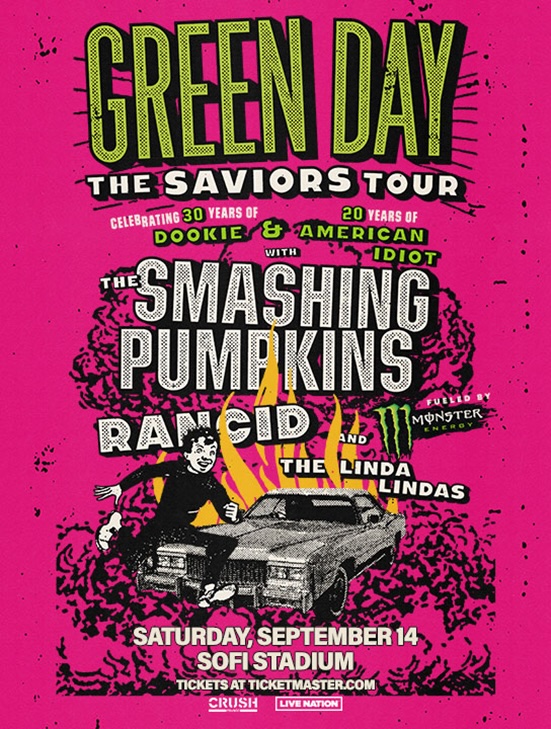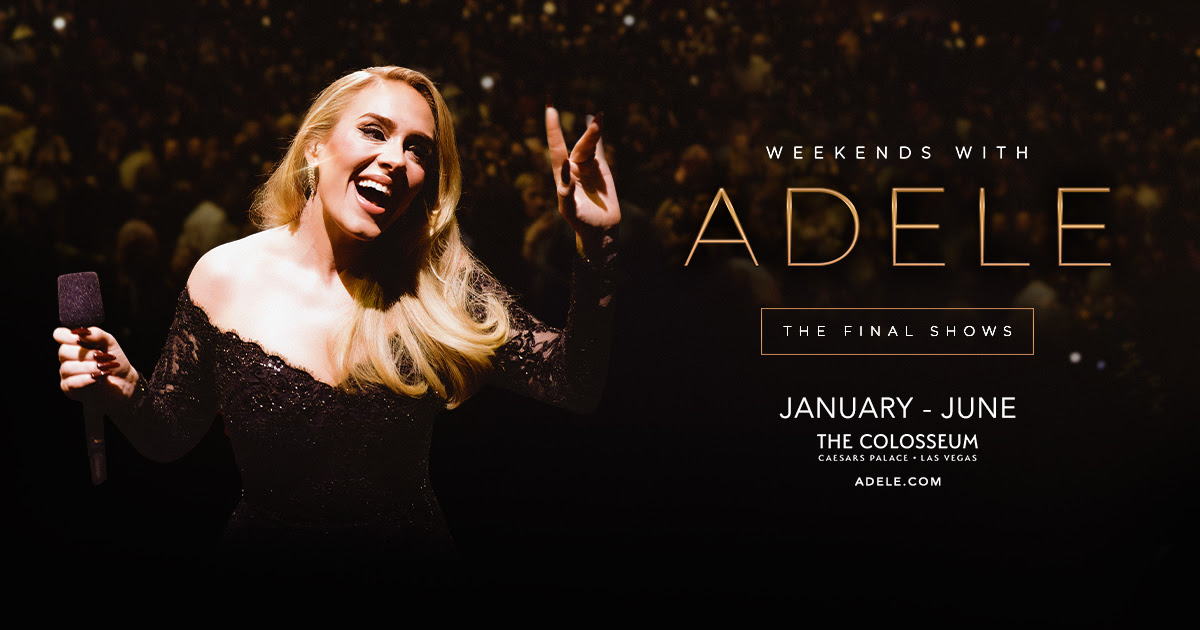The coronavirus has taken its toll on the live event industry; concert and music festivals in particular. Each day, we hear the news of more and more of our favorite concerts being postponed, if not canceled altogether. The new normal is setting in where musicians and fans will not be able to connect through the age old practice of putting on a concert. But let’s not wallow in our homes just yet, we need to remember it’s 2020, damnit! It’s what 90s movies called the future and that means we all have the opportunity to live the future and really lean on how easy it is to livestream ourselves for all to view.
Livestreaming has been around for plenty of years now, but the ease of accessibility has exponentially grown in the last few years. Social media platforms such as Instagram and Facebook have joined what YouTube has started, and has made livestreaming easily accessible for anyone. This is how musicians and music lovers can reconnect during these “social-distancing” (more like physical-distancing) times.
Livestreaming via social media offers a great opportunity for musicians and fans to connect in the digital space while preserving the soul of live performance. While traditional venues are closed, there are readily available tools for artists to create their own venue online and continue performing for their fans by broadcasting a live video performance. Sure, we’ll all miss the smell of stale beer, and the sound of applause, but it most likely beats watching another rerun of The Office.
Already we are seeing musicians, artists, chefs, and comedians utilizing livestreaming to bridge the gaps in their business created by social-distancing.
The magic of it all is you don’t have to be a tech wiz or own a room of equipment to create a livestream. Livestreaming has become incredibly scalable and there are many different ways to participate for free via social media platforms.
But just like all of us trying to learn the ins and outs of coronavirus, the information isn’t always clear or rolled up into one place, so we have taken to task gathering our Top 5 Favorite Ways (and a few quick how-to’s) for livestreaming via social media to hopefully aid folks in getting themselves onto the that big vast super information highway.

5. TWITCH
Not just for Gamer videos anymore…but like still definitely, mostly for gamer videos.
PROS:
The Amazon-owned platform has a huge user base and some of the best streaming image quality of this list. Twitch has always needed high quality image, high frame rate support for streaming gameplay footage and that attention to quality shows when you livestream via Twitch. Twitch does not limit its user-base to gamer-only content. Content creators are waking up to Twitch’s potential as a platform of quality and means to potentially reach a new, untapped audience. If you are getting fancy and setting up a simulcast (streaming to more than one platform at the same time) Twitch would be a good wingman to your primary platform.
CONS:
With all the potential that comes with being the under-represented category on the platform, comes the reality you’d be livestreaming your live performance on a platform that right now is predominantly a user-base of people more interested in the location of a hidden med pack in Call of Duty than your melodies.
HOW TO LIVESTREAM TO TWITCH
Mobile:
Log into the Twitch app, click your user avatar at the top left of the app. You’ll be taken to your dashboard page where you have a big Go Live Button to tap and you’re on your way!
Desktop:
While the app is super simple, like Twitter, twitch makes finding your stream info a little more buried than it should be for a livestream-first platform.
1. Log onto https://www.twitch.tv
2. Locate your Avatar in the Upper Right and click it. From dropdown choose “Creator Dashboard”
3. In Creator Dashboard locate a menu bar on the top left, click the three line icon to dropdown choices. Choose “Preferences” Choose “Channel”
4. The Channel page will show you your Stream Key that you can copy/paste into your Streaming software.
5. Click the Menu Button to find Stream Manager and that will take you back to your stream page. Once Twitch gets a signal from your Streaming Software you’ll see a preview of your stream and the option to go live.

4. TWITTER
Wait you can livestream on Twitter? Then what the hell is Periscope for?
PROS:
Why livestream via Twitter? You can’t ignore the 330 million user-base of Twitter and its proven track record for being a social media giant that includes the broadest range of user demographics. Likely your audience already has the Twitter app or knows how to navigate Twitter which is very important in considering where to stream. Not to mention, just about every media outlet and reporter combs Twitter on the daily for breaking news and keywords. This can help your livestream receive more media support and placements.
Credit is due to Twitter for finally updating the App to make going live with your smart phone just as easy as the other guys, and they have done a effective job of implementing a livestream player into the Twitter feed.
CONS:
We’re going to lay blame at Twitter’s “it’s complicated” relationship to Periscope (an early heavy hitter livestream social media app acquired by Twitter) for clouding the public’s association of Twitter and being a good place for video.
Twitter seemingly distanced themselves from video for a good few years, pushing users to Periscope instead while they remained the 140-word microblog arena where our Cheeto in Chief spouts off crazy grandpa-isms.
It wasn’t until March 2019 where Twitter finally rolled out a revamp to their in-app camera function that made going live on your phone in Twitter as simple as their competitors had been for years prior. To this day, if you wanted to setup a livestream on your desktop computer, be prepared to do a deep dive to find the link and steps to actually get started. (tip: keep reading, we did the hard work for you)
HOW TO LIVESTREAM ON TWITTER
Mobile:
Tap your Tweet Composer button in the bottom right, then tap the camera icon. That will launch the Twitter camera mode. Swipe left to activate LIVE, when you’re ready to address the world, tap Go Live!
Desktop:
Good luck finding this easily from your twitter homepage. Actually good luck finding it even after Googling “How do you livestream on Twitter”
Twitter buries their Desktop interface here.
1. Click Create a Source – After naming your source and setting your region, Twitter will generate an RTMP URL and the all important Stream Key – copy those two items to be pasted in your streaming software like OBS Studio
2. Once you Create Source, Click Create a Broadcast, that will pull up a window to input all the details about your livestream. One of the options is Source and choose from the drop down the Source you just created. Boom you’re ready to go live!

3. FACEBOOK
Because Mom and Dad would love to see your stream.
PROS:
Whether we want to admit it or not, Facebook has a certain grip on the digital space and that might be just what you need when it comes to powering your livestream. Facebook has put together a pretty well designed livestream interface, and users are no stranger to live events on Facebook or how to navigate Facebook to find your stream. And I don’t know about you, by my wife’s Facebook reach on her personal page is huge, and this is due to her big family. I seriously think she has like 1 million family members spanning the globe (okay, maybe not a million, but her extended family is giant). And Facebook is how they all keep in touch.
Facebook makes going live whether it be app based or desktop, intuitive and uncomplicated.
CONS:
Ya’ll remember the 2016 Election? …Yeah Facebook has since given us plenty of reasons to distance ourselves from it over the years, and that definitely is something to weigh in here. Don’t expect a lot of organic viewing and participation on your livestream outside of your family and that person from highschool who wants to sell you essential oils. Facebook’s technology and familiarity is strong, but it’s personality as a platform is tarnished and might not be your ideal leader for streaming if you’re trying to promote your stream with the cool kids.
HOW TO LIVESTREAM ON FACEBOOK
Mobile:
Open the Facbeook App and tap the “Live” button at the top left right under where you’d compose a post. So easy even your parents could…wait I’ll stop there.
Desktop:
Far more easy and not buried like other platforms, Facebook puts the Livestream page 2 clicks away:
1. Visit your Facebook homepage
2. Click the three dots button where you would compose a post. You’ll get a lot of options on what you’d like to post and one of them will be “Live Video”
3. Under the Live Page you’ll have the choice “Camera” to use your built in camera and mic to go live or you click “Connect” to get your Stream URL and Stream Key information for programming your streaming software.
4. From there it’s simply Filling out info the same way you’d detail a post on Facebook and clicking Go Live!

2. INSTAGRAM
#1 for mobile, but what if you don’t want to use your Phone?
PROS:
Instagram won our hearts as a visuals-first social media platform and grew into the internet’s gallery space for putting our lives on display. Instagram’s livestream option in Stories is the current go-to option for so many stuck at homes wanting to get a livestream out asap. Instagram’s it-factor combined with a super simple livestream option, made it an early leader as the hip spot for hosting your livestream.
Instagram makes it easy to go live, and even add a guest in real time to broadcast an interview or conversation. You can also save your livestream to your camera roll! Just make sure you save it as soon as your livestream has ended (my wife unfortunately missed out on the save with her first live stream). You’re only able to save a live video right after you’ve ended it.
CONS:
Don’t want to use your phone? Want to use your studio setup tied to your computer? Don’t like Vertical video? You’re going to be out of luck with Instagram. Currently they have decided, going live is an App-only affair though we’ve come across a few third party services paid and free that can get you on IGLive from your computer. We’ll get into more of those tricks on another article.
HOW TO LIVESTREAM ON INSTAGRAM
Mobile:
Tap the tope left camera icon in Instagram app like you’re going to start a story. On the bottom menu, swipe right until “Live” is your Stories option and tap that center button to get to streaming!
Desktop:
Well….

1. YOUTUBE
Well, duh. They’re the OGs of social videos and live streams.
PROS:
YouTube hit the scene as a video sharing platform and has cemented itself in the internet culture as the de facto place to go for video on the internet. It makes a lot of sense to use this platform to host your live video.
Like that 1996 Honda Civic you owned for 16 years, what YouTube lacks in features and clean design, it more than makes up in dependability and familiarity. YouTube knows who it is and isn’t trying to get you to do anything else but create and share video. No getting lost in photo galleries, goofy face filters, or fake news articles — just video viewing here, folks. Getting setup to livestream on Youtube is simple and well-designed. YouTube embeds easily on other sites making it a perfect vehicle for having your livestream live on your band’s website, blogs and pretty much anywhere in the digital space.
CONS:
There is one big hang up we found with Youtube. If you’re planning to go live using your mobile device, YouTube might be a bust. Recently, new eligibility requirements on mobile require you to have at least 1000 subscribers before you can go live from a mobile device. Yikes! Popular kids table only?
HOW TO LIVESTREAM ON YOUTUBE:
Mobile:
Open the YouTube app and find the little gray camera icon at the upper right corner. Tap that camera icon and get taken to a screen where you can choose from a big “Record” button or “Go Live” button. Tap Go Live…that is if you have 1000+ subscribers.
Desktop:
Luckily Youtube is here for you on the desktop world, having one of the best desktop setups.
1. Go to : https://studio.youtube.com/
2. Click Create in the Upper Right
3. Choose “Go Live”
4. You’ll get the choice between “Webcam” for using your built in camera and mic or “Stream” where youll be provided your Stream URL and Stream Key for using streaming software.
BEST WAYS TO LIVESTREAM HONORABLE MENTIONS
StageIt:
StageIt is a great idea for musicians putting on virtual concerts. Musicians can setup their show to livestream on Stageit at a scheduled time where visitors can purchase “tickets to the show” (aka access to the stream). The option also exists for viewers to digitally tip the artist at any point during with a simple click of the tip jar icon. Terms and Conditions apply. Check them out!
P.S. This is a fantastic way to support independent artists, especially during this covid-19 pandemic.
ReStream:
Simulcasting can be tricky and a real burden on your computer and internet connection. If you want your livestream on multiple platforms, ReStream could be an ideal tool. The free version supports up to a claimed “30+ platforms of rebroadcasting” You’ll have to pay though for the coveted Facebook Live + YouTube Live at the same time combo. Check them out!
The cool thing about ReStream is you send ReStream one single stream and their servers do the heavy lifting of streaming to all the other platforms.
Open Broadcast Software (OBS):
If you are considering livestreaming on desktop, we highly recommend downloading Open Broadcast Software. It will turn your laptop into a livestreaming machine. If you’re looking to stream on multiple platforms at once (aka simulcasting) you’re going to need a desktop computer.
Musicians, take note: livestreaming on desktop is going to be how you escape having to push your band’s full sound through that tiny smart phone microphone. Any audio I/O device you have already for recording to a computer will likely work with OBS to function as the audio source for your stream. Check them out!
But, which is the best way to LiveStream via Social Media?
Ultimately, the livestreaming platform that is best for you depends on where the bud of your followers are. It depends on where you will receive the most reach. If that’s Instagram, then you should livestream through there. If you’re old school and have a big following on Facebook and / or Twitter, perhaps those are the best options for you.
If you want a more elevated livestream experience, you should offer various options for your fans to watch. This would be a simulcast. For example, Ben Gibbard of Death Cab For Cutie has been livestreaming every day via Facebook, Twitter, and Twitch. He uses his Instagram to promote his livestreams and shares the link to stream in his Instagram bio. From there, fans can select which platform they want to watch the livestream.
Lot’s of options! You decide what is best for you.
This guest post was created by Bryan Olinger. He is a seasoned, Los Angeles-based video director and producer, and has worked with just about every major rockstar and pop star from Elton John and the Foo Fighters to Billie Eilish and Shakira. Connect with Bryan here and here.